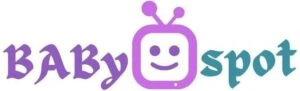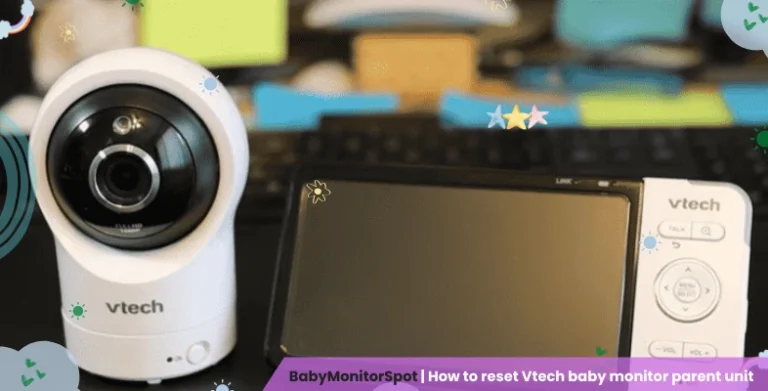How To Use Nest Cam As Baby Monitor In 2023? | Full Setup Guide
- Ejaz
- Updated | May 13, 2023

The Nest Cam is a baby monitor with a difference. The Nest Cam is a Wi-Fi-enabled camera that connects to your home Wi-Fi network. You can stream video and audio on your smartphone, tablet, or computer and even speak to your baby using the two-way talk feature of Nest Cam.
Once you’ve got the Nest Cam set up and connected to your home Wi-Fi network, you can start streaming live video to your device. Using the Nest Cam app, you can also record video clips, view previous recordings, and search for your baby.
In this article, I will explain how to use Nest cam as baby monitor. Also, I will explain how to connect the app with Nest Cam. Additionally, you learn how to add camera and notification settings. Some advantages and disadvantages, how to secure nest cam, and some FAQs asked by the Nest Cam lovers.
Is it possible to use a Nest Cam as a baby monitor?
Nest Cam is designed for home security but is also used as a baby monitor because of its awesome features. This elegant indoor camera will keep an eye on your baby while they sleep or while they’re playing.
It’s easy to use and is pretty affordable. With all these fantastic features, it’s easy to install and set up in seconds. Stream 1080p HD videos to your smartphone or tablet via the Nest App. Night vision, high-quality audio, and the ability to talk through the camera’s small speaker are all features of the device.
It’s great for detecting movement and sending alerts via smartphone push notifications.
The Nest Cam captures and records your screen activity at any given time, allowing you to view your activities’ videos at high speed.
How to Set Up Nest Cam as baby monitor?
1. Download the app
If you have a camera with a specific model, you can use either the Nest or Google Home app to set it up. You can download according to your model from either the Apple App Store or the Google Play Store.
If you want to set up the following cameras, you have to use the Google Home app.
- Wired Nest Cam
- The Nest Cam has a Floodlight
- Battery Nest Cam
The following Nest cameras can be set up using the Nest app.
- The nest cam IQ is indoors.
- The Nest Cam IQ is Outdoor
- Nest Cam Indoor
- Nest Cam Outdoor
- All the models of the Nest drop cam
2. Add your camera to the app with the QR code
The app you use to set up your camera should match your chosen instructions.
- Open the Home app After downloading. Sign in with your account. If you don’t have an account, simply create it.
- To add a new device, tap the add new device button in the settings.
- The app finds all nearby devices and selects your camera model.
- Then, tap Next.
- Scan the barcode of your camera using your phone’s camera. If you don’t want to scan, tap on continue and enter the setup code.
How to get Nest cam baby monitor notifications?
For the Nest Cam to work well as a baby monitor, it will need to have the ability to send you alerts via email when there is activity, so you can check on your baby without having to leave your phone behind.
Advantages of Nest Cam as a baby monitor
- Very easy to set up.
- It has a great look. The stand is gray, and the camera is black. It is an ideal match.
- High quality night vision technology is provided by the Nest Cam, which captures high-quality 1080p HD resolution video footage.
- Two-Way Talk.
Disadvantages of Nest Cam as a baby monitor
- The cost of recording has been added.
- The noise detection is bad.
- There isn’t a separate display.
- There is a slow connection to the camera through the app.
Can Nest Cam be used as a webcam?
To summarize, yes, Nest Camera can be used as a Webcam. This is a valuable feature, as it allows you to monitor your home or any area using the Nest Cam.
However, if you want to use the Nest Cam as a webcam, you will need to be able to control the camera remotely. If you have a Nest Aware subscription, you can do this.
How to make your Nest Cam baby monitor more secure?
However, there are several things that you can do to make your baby monitor more secure.
The most important thing that you need to do is to have a strong password for your Nest Cam. If you don’t have a password, then it is highly likely that anyone can get access to your camera.
Second, make sure that your Nest Cam is password protected. This will prevent people from accessing your Nest Cam remotely.
Last but not least, keep an eye on the Nest Cam, and you will be able to know if someone is trying to hack into it. There are several methods of hacking into your Nest Cam. However, these methods are not easy to perform. But if you are skilled enough in computer hacking, you can easily hack into your Nest Cam.
Here are some advanced steps
Change the default password
It would help if you change the default password of your Nest Cam. This will ensure that no one can access your camera without your permission.
Disable the guest account
You should also disable the guest account. Anyone can log in to your Nest Cam when this account is enabled.
Create a new user account
This is one of the best ways of securing your Nest Cam. You can create a new user account for yourself and your family.
Limit the access to your Nest Cam
You can limit the access to your Nest Cam to only yourself and your family members.
Use a firewall or antivirus software
You should also install a firewall or antivirus software on your device. This will help you to block any malware from entering your device.
How to change the password of Nest Cam?
Change the Password of the Nest Cam You need to change the password of your Nest Cam. This will help you to ensure that no one can access your camera without your permission. You can change your password by following these steps:
- Open your Nest app on your smartphone or tablet.
- Select the “My Nest” option.
- Select the “Camera” option.
- Select the “Change Camera Password” option.
- Enter the new password you want to use for the Nest Cam.
- Click on “Save.”
How to disable remote access in Nest Cam?
Another thing that you need to do is to disable remote access. This will ensure that no one can access your camera remotely. To do this, follow these steps:
- Open your Nest app on your smartphone or tablet.
- Select the “My Nest” option.
- Select the “Settings” tab.
- Select the “Device” option.
- Select the “Remote Access” option.
- Select the “Disabled” option.
- You can now go back to your Nest app on your smartphone or tablet.
Can you see both cameras at the same time?
Unfortunately, no. You can only look at the video feed from one camera at a time.
Do I have to worry that my camera will be hacked?
We all know the odds of our devices being hacked are low, but it’s better safe than Two-factor authentication, a security feature that will help you avoid this problem.
How many cameras can I have in one account?
There is a choice to have ten cameras per account.
Is the Nest camera able to work without the internet?
The internet connection must be stable and fast for the cameras to work. The Nest camera won’t work if there isn’t an internet connection.
Conclusion
In this article, I have discussed how to use the Nest Cam as a baby monitor. The Nest Cam is an effortless way to monitor your baby’s room without disturbing them. You can also control it with your phone. It is also a great way to monitor your child while you are away at work. I hope this article will be helpful for you. If you have questions about this, ask me in the comment box.
Keep visiting 🙂